
 |
PowerEsim Manual - Add Parts |
| PowerEsim is a free web-based software providing power supply (SMPS) design, transformer design, magnetic design, loss analysis, thermal analysis, waveform analysis, MTBF analysis, BOM building, DVT analysis and optimization of power supply (SMPS). | |
| Click to try PowerEsim (www.powerEsim.com) | |
Add part is a general feature applied on all tools for user to add components for analysis. If a power supply is initialized, the added part will be appended into the original power supply BOM. If no power supply is initialized, the added part will be appended into an empty BOM. All analysis tools can share that BOM for analysis purpose.
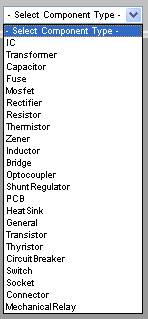
User should first select what type of component to be added.
After selecting the type of component user wanted to add, user can click on "Add" to show the interface as below.
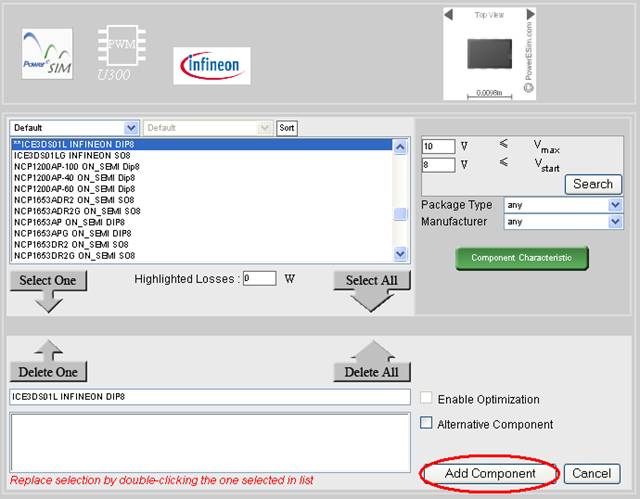
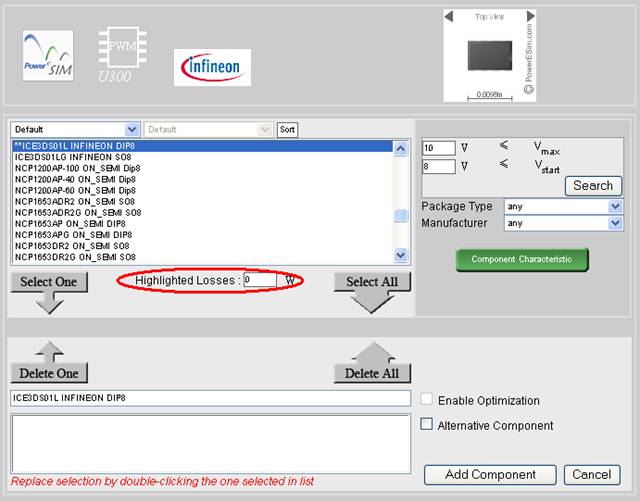
All component added from database can be enter an power losses in the “Highlighted Losses” text box for thermal analysis purpose
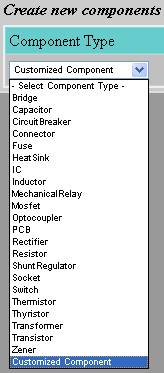
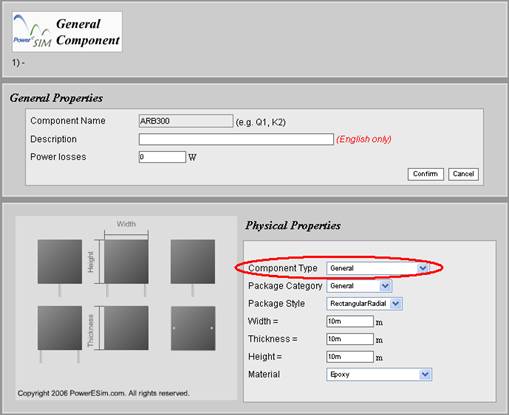
A lot of predefined package have been build to facility user. User can select the package style of the part from “Package style” combo box. The size and shape will be previewed at the left hand side. This shape will be as same as in Thermal Analyzer. No hand drawing is needed.
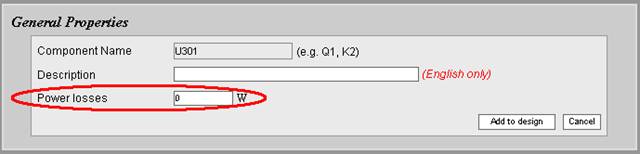
The losses of the customize part can be filled in the “Power Losses” text box.
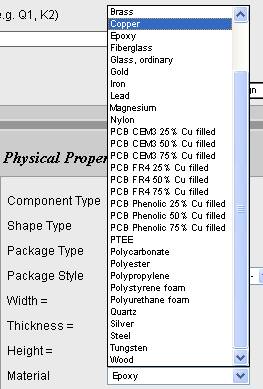
User can select different material from the “Material” combo box.
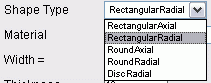
User can select from the “Shape Type” combo box to have some choice of basic shape type.
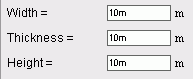
Fill in these 3 parameters to customize the size of the component.
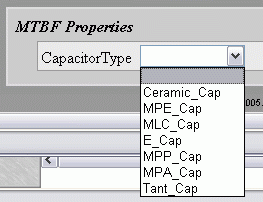
To add the capacitor, you can set the “Capacitor Type” at the bottom of the interface. This type is for the measurement in MTBF Analysis.
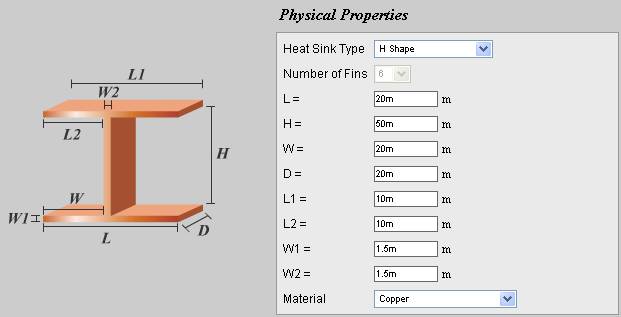
Heat sink shape can be chosen at the “Heat Sink Type” combo box
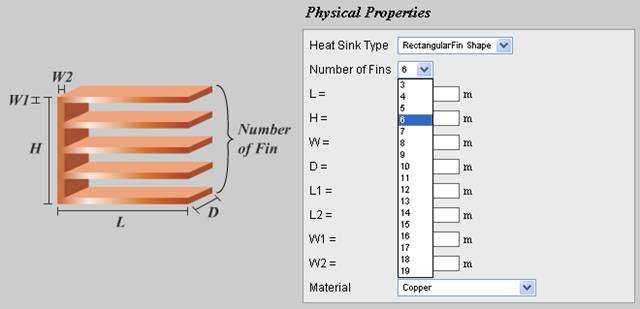
Select the number of fins at “Number of Fins” combo box
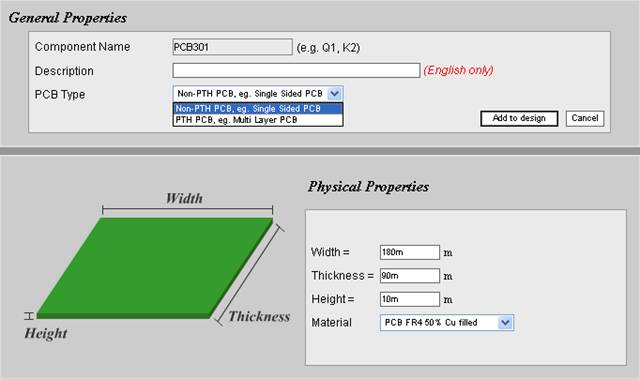
Set the PCB Size and Material.

After adding component to the design, the components will be shown in the "Add Part" interface. Click on the designator to view and edit components. Click on "Delete" to remove a component from the design.
| PowerEsim analysis tools |
| Copyright © 2025. PowerELab Limited. All rights reserved. |