 | Project Management of PowerEsim Help Manual |
| PowerEsim is a free web-based software providing power supply (SMPS) design, transformer design, magnetic design, loss analysis, thermal analysis, waveform analysis, MTBF analysis, BOM building, DVT analysis and optimization of power supply (SMPS). | |
5
Project Management
If you
want to management more than one power supplies, Project Management Page can help you to manage the whole project.
5.1
Go To Project Management Page
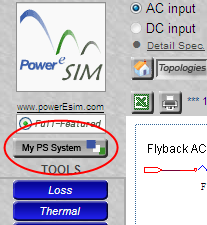
You can
go to Project management Page by clicking “My PS System” button
5.2
Project Management Page
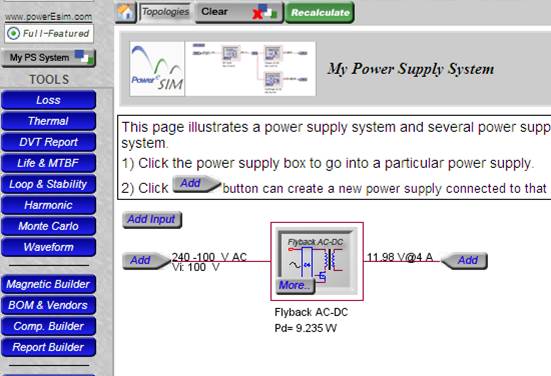
5.3
Add Power Supply to Project
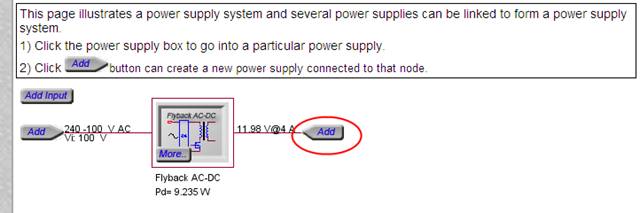
Click “Add”
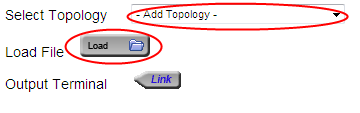
There
are two ways to add power supply
-
Load from file
-
Add new power supply
o
“Add Topology” list box contains a list of
topology. After select one topology, a new power supply is added
.
5.4
Delete Power Supply from Project
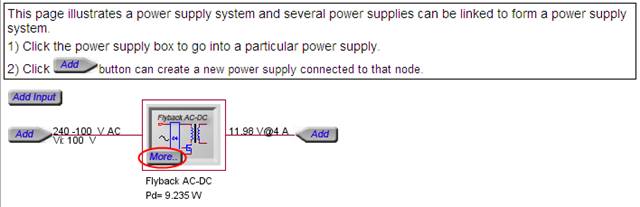
Click
the “More…” button at the power supply you would like to delete
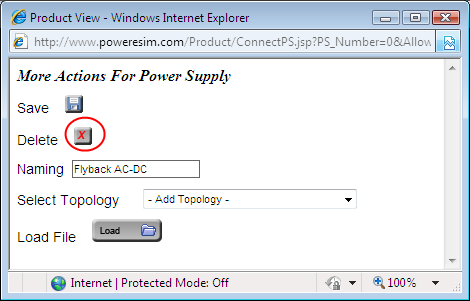
Press
“Delete” button can delete power supply from project
5.5
Save Power Supply
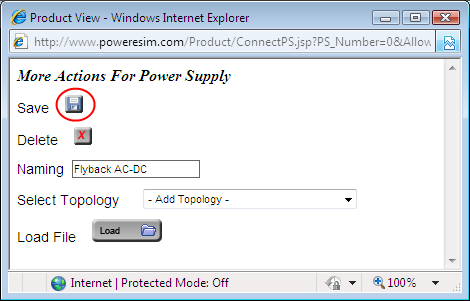
Press
“Save” button can save power supply separately
5.6
Naming Power Supply
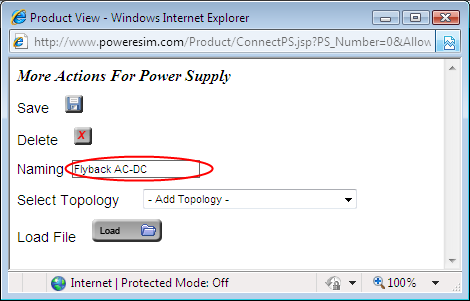
Type the
new name of the power supply and click anywhere outside the textbox
5.7
Project Summaries
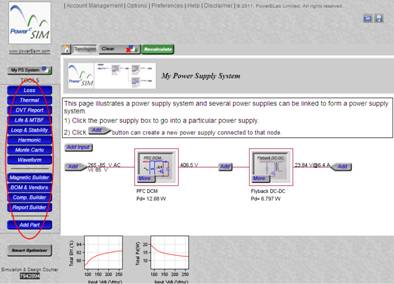
In
project view, a project summary is shown at the analyzing tools
5.7.1
Loss Analysis under project management status

It shows
the total losses for whole project and the loss for each power supply.
5.7.2
DVT Report under project management status

It shows
the number of reject and warning message for whole project and each power
supply.
5.7.3
MTBF Analysis under project management status
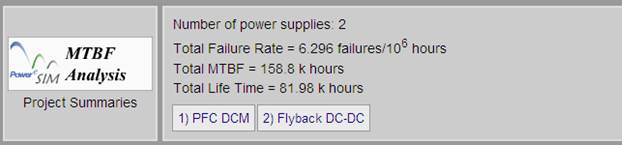
It shows
the total failure rate, MTBF and Life Time for whole project.
5.7.4
Input Harmonic under project management status

It shows
the simulated result for each power supply.
5.7.5
BOM & Vendor under project management status

It shows
the number of parts at BOM at whole project and each power supplies.
5.7.6
Add Component under project management status

It shows
the number of components that added separately for whole project and each power
supplies.
5.8
Select Power Supply

![]()

Click
the circuit can select the power supply and switch to power supply view
5.9
Switch between Power Supplies
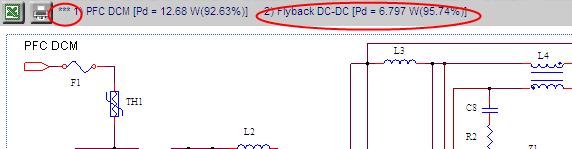
In power
supply view, you can view project summary at the top. Project summary provides
a link to all the power supplies. Press the link (the name of the power supply
e.g. 2) Flyback DC-DC) can switch to another power supply. Besides, the sign
*** indicates which the power supply of the schematics currently showing.
 Prev.: Getting Start Prev.: Getting Start | Next: Loss Analysis  |
Click to try PowerEsim (www.powerEsim.com)
|
Home | Download | Useful Link | Video Demo | About | Contact Us | Disclaimer | FAQ | Statistics Account Management | Options | Preferences | Help |